Are you having a new Android Phone? Then we have something big for you. First of all congratulations on having a new phone. Before getting familiar with your phone, you must change these 3 settings.
Find My Device
Find my device, is the free service which helps you to locate your phone. Thanks to Google for this amazing service.
To get your device connected on the map, all you have to do is to follow the simple steps:
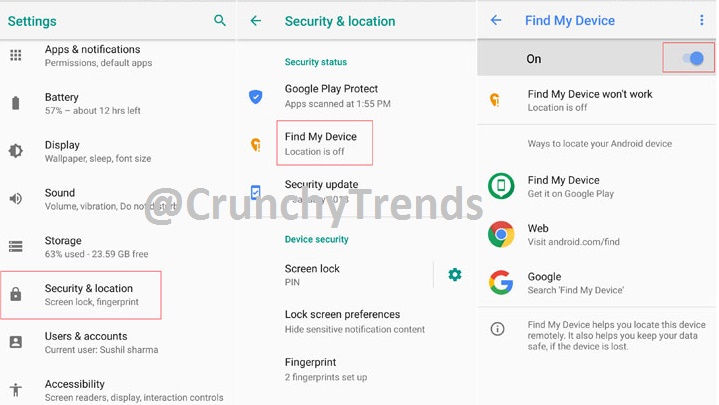
- Open Settings, of your phone.
- Now tap on Security and Location.
- Now tap on Find My Device, if it is on then its OK, otherwise turn it on.
After doing this, ensure that your device’s location is always on and is connected to internet. So that you will be able to track it whenever you lost it.
Set Lock Screen Preferences
Before getting use to with your Android device, you must set your lock screen preferences of your Android Phone. Lock Screen Preferences allows you to show the notifications which you want to see on your lock screen. If it is set, then you will see the selective notifications of your choice on lock screen. Otherwise, you will see every type of notifications on your lock screen and which is not a good thing. As anyone can see them without unlocking your phone. So to protect your privacy, you must change lock screen preferences of your android phone. Just follow the simple steps:
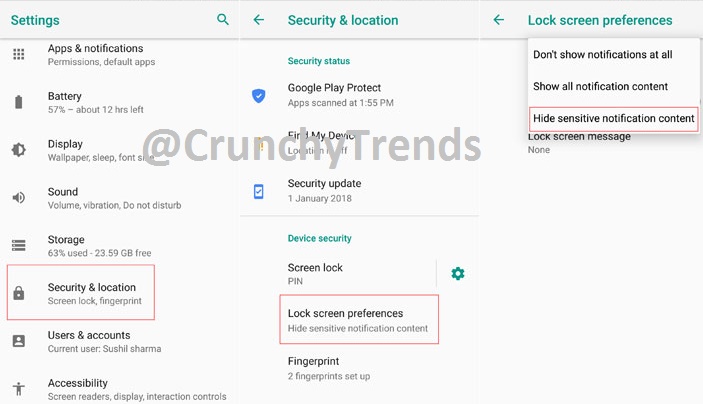
- From Settings of your phone, tap on Security & Location.
- Tap on Lock Screen Preferences and then tap on Hide sensitive notification content.
Set Instant Lock on your Android Device
You must set Instant Lock on your Android Phone, to get locked when idle.

- From Settings, go to Security & Location, then tap Settings icon next to Screen lock.
- Now tap on Power button instantly locks and turn it on.
I hope you have successfully changed all these three settings, if you have any problem doing this just let me know by your comments.
Also Read:
Samsung Galaxy S9 & S9+ got something Big for you
Apple all set up to launch 3 machines with T-series processor